...not for geeks, but for the everyday folks who need some tech tips covering Windows, Mac, the Web and anything else technical you face regularly.
Monday, May 5, 2008
Selling my wife's HP dual core AMD X2 laptop
I'm selling my wife's HP dv2125nr AMD Turion Dual Core laptop on ebay.
It's tricked out with 1.5 gbs of RAM, 120gb hard drive space with Windows XP (media center edition).
It has a remote control, and even includes Windows Vista Upgrade CDs if you choose to upgrade.
I'm including the retail CD's of MS Office XP 2002 as well.
Best of all, it comes with accidental warranty coverage from Best Buy, good until 12/2009. That means anything happens to it, and Best Buy will take care of you.
It's a great laptop for average joes, but I guess not my wife. She missed her old Thinkpad and she was used to it, so I just bought her another one.
Thursday, April 3, 2008
Play almost every media file with VLC

I'm sure you've experienced this before.
Your good friend or family member has sent you a video they took w/ their digital camera as an attachment, but when you tried to open it, you couldn't play it because your default Windows Media Player didn't recognize it.
Or maybe you came across a funny video on the 'net that wasn't a streaming video like youtube, so you had to download it, but when you tried to open, Windows media player didn't recognize that either.
I used to hate that.
But now I just use the free VLC media player. It plays virtually every kind of media type thrown your way: avi, mov, mpeg, mp3, ogg, and etc.
You don't need to know all those suffixes. Just open it with VLC and you'll be fine.
Download VLC media player
Wednesday, March 12, 2008
Save your Money - Get Free Antivirus

Viruses are destructive, and can destroy your files, or even render your computer inoperative. You can nerd out here for more details at Wikipedia.
However, don't worry too much like a mom of an acquantance I have, who told him to be careful not to get sick by catching a virus - I heard they spread through computers now.
In order to be 'immunized' from such destructive viruses, you must have anti-virus software. Companies like Norton and McAfee make great software that will keep you secure, but you have to purchase them every year and renew for about $30 to $50 on the average, depending on the suite of software you're buying from them.
I used to use Norton, until I found out that I didn't have to!
There are two great companies out there that do a great job in doing the same thing in fighting viruses, but are totally free.
1. Avast Antivirus - I like Avast, and currently use it for my PC's at home. It's trouble free, and even has a robotic voice that tells you, "virus database has been updated"whenever it does its autoupdate of the latest virus definitions to be aware of. I have had zero viruses since I've installed it.
But you must sign up with your email, and they'll email you a license key to enter to activate it. But that's normal for any software these days. In order to activate it, just copy the license key from the email and then right click on the blue circle with the 'a' in your system tray (that area on your computer on the lower right).
Then click on 'about Avast' and then click on the 'license key' button.
When your year is up, it will ask you to renew, and you just do the same thing, for FREE!
2. AVG Antivirus - I've used them successfully in the past, but I have a few caveats against them.
- It doesn't seem to auto update the virus definitions all the time. I don't know why. You have to manually do it often.
- Sometimes, after an update, you have to reboot the computer. I don't recall ever having to do that with Avast.
- Each year, they try to get you to upgrade to the professional version, which you have to pay for, Avast does not do that. Last time, they had a version upgrade (sometime last year, don't recall the version#), it was really hard to find the free upgrade software. It tried to 'trick' you into upgrading to the professional version.
- Small point, but overall, the software don't look as modern and professional as Avast.
- Don't download software from any site other than trusted sites. This is not an extensive list, but here they are: http://www.download.com/, http://www.snapfiles.com/, http://www.tucows.com/, http://www.sourceforge.net/. You can also check out http://www.giveawayoftheday.com/ for free daily giveaways of selected PC software for free.
- Don't download attachments from emails of people who don't know.
- Don't visit inappropriate sites
- Don't download stuff from peer to peer software like emule. Often, people might think that they are downloading that free movie or song or software, but some can have viruses put there with malicious intent. Plus, this is illegal and you risk lawsuit for yourself. Just don't go there.
Thursday, March 6, 2008
Pinger makes group voicemail messaging easy

You have to go through all those complex options in your voicemail setup for "group messaging", but after you’ve done all that, you realize, “uh oh, I can’t add anyone outside of my carrier!”
Tuesday, March 4, 2008
Windows: Create a new folder at the touch of a button!

But now you can, with bxnewfolder.
Wednesday, February 27, 2008
Windows XP: set a restore point to save that stable setting

You should then backup all settings of Windows right now, so that whenever you run into some error in the future, you can warp back to this ’snapshot’.
In windows, you can do this by using the built-in System Restore feature:
1. Go to Start > All Programs > Accessories > System Tools > System Restore
2. Click on ‘create restore point’ and click ‘next’
3. Give a name to your restore point that is descriptive. For example, you might write ‘before installation of Office 2007'
4. Click on OK. It will process your request, and let you know if it’s successful, which it usually is.
5. If you ever neeed to go back to a restore point, then you click on ‘restore’ on step 2.
In Windows, sometimes you run into some weird errors when you are installing new upgrades of some software, or installing new software. If you plan on installing any major software (like photoshop) or any shareware/freeware that you’re not too familiar with, I suggest you always do this, so that you can go ‘back in time’ to when things were good, just in case things go bad.
Sometimes, you’ll get an error as a result of some software, where you cannot boot into windows at all, and you might panic, b/c you can’t get into Windows to get back into system restore. If that happens, do the following:
1. During the boot up of your machine, press and hold the F8 button
2. It will give you a menu of things to choose from - select ’safe mode’
3. You should be able to boot in now to a basic stripped down lookings windows xp.
4. Go and restore from there, and reboot your machine. It should work fine.
You might be wondering, will I lose all my documents as well created after the restore point if I go back to a previous point? The answer is no, but you will lose all APPLICATIONS you installed into windows after that restore point.
If you’ve never done this, I suggest you do one now. Takes less than 5 mins.
Also, don’t get too happy with restore points.
Each restore point takes a significant amount of memory, so you might want to go back and delete some ifyou don’t need them, but always keep at least one good restore point.
Intro to Windows XP - Part 1

UPDATE 2/27:
If you want a more 'geeky' but more thorough explanation of an OS, you can check out Webopedia's definition here.
Monday, February 25, 2008
Excel: get a high level summary with pivot tables
 If at work, you're using lots of data in excel, and need quick summaries, a pivot table is the way to go. You can use it to filter down your data to a high-level summary, using tables and charts.
If at work, you're using lots of data in excel, and need quick summaries, a pivot table is the way to go. You can use it to filter down your data to a high-level summary, using tables and charts. But Microsoft has made its own nifty video tutorial on how to use pivot tables. I found it quite useful.
Powerpoint Tip: use the keys 'B' and 'W' to allow your audience to focus
 If you've ever given presentations, you know that keeping your audience's focus can be tough.
If you've ever given presentations, you know that keeping your audience's focus can be tough.Part of the reason for that is because when you have a slide up there, the audience naturally wants to read what's up there. But ironically, while doing that, they are ignoring you, the presenter.
When giving a powerpoint presentation, sometimes, you’ll want to elaborate on something and get the audience’s full attention by blanking out the slide from the screen.
You can fold a piece of paper and put it over the projector, but here's a faster, more saavy way.
There are 2 ways:
1. Press the B key to black out the screen.
2. Press the W key to white out the screen.
Press the B or W key again to get your slide back on the screen. (it's not case-sensitive by the way)
Saturday, February 23, 2008
Oldies but goodies round-up #1

There's no way to migrate or import from my old site in wordpress.com into blogger (well, at least none that I know), so I'm going to post these "oldies but goodies" once in awhile to bring useful tech tips to some new audiences that might be out there.
1. How to install new fonts in your Windows XP
2. What really is better, Mac or PC?
Friday, February 22, 2008
Say hi to your computer - part 6 - the CD/DVD drive

Ok, we're pretty much on our last part regarding the major parts of your computer's hardware. Today, we're covering the CD/DVD drive.
Only about 5 years ago, the CD and DVD drives used to come separately. DVD drives were more expensive.
But now that prices are down, almost all recent computers come with combined DVD/CD drives and they can do the following:
Read CDs or DVDs - this means you can play your music CD or your DVD movie, or even VCD's, which I won't get into today.
Write to CDs or DVDs - this means you can write data (or also called "burn") to your CD or DVD's just like you could in the olden days of floppy disks. Except, your typical floppy only held about 1.44 mbs before (less than one song downloaded from iTunes) while a CD holds about 700mbs, and a single-layer DVD holds about 4.7Gbs. Yep, that's a lot.
The ones that separate the older ones from the new ones are the fact that they write at different speeds. The common burn speed for CD's these days are 48x.
That means 48 times the normal playing speed!
The common burn speed for DVD's these days are either 8x or 16x. Note that you need to buy the right DVDs as well. Some DVDs themselves are only capable of burning at 16x, but only 8x, so if you stick that into a 16x drive, it will only write as fast as 8x.
Windows XP and Vista can handle writing to a DVD or CD, but I really recommend something like Nero (which probably already came with your PC).
If you don't like Nero, you can try this one:
Download BurnAware Free Edition
It's pretty simple in its interface and free.
By the way, if you have an older PC, and just want to add a DVD drive to an empty slot, or just want to replace your current one, it's pretty easy. I recommend that you check out http://www.newegg.com/ for the best ones by reading the reviews.
The not-so-good drives out there will give you 'coasters' which is slang for a useless DVD or CD can't be read to to a bad burn.
I'll cover how to add one in a later day, but just get familiar with the good ones in the meantime.
Replace your keyless remote entry for cheap

But there are 3rd party vendors from whom you can buy these things. They teach you how to program it yourself as well.
The one I bought from before was:
(There are other sites out there, but just telling you this was legit and I had success with it)
Anyone should be able to do it.
Thursday, February 21, 2008
Never made it to MIT for college? It's ok, take their online classes free!

You can take some of their classes online here for free.
Of course you won't get college credit for it, but hey, knowledge is power.
If you have the time and drive to do it, go for it!
Organize your Start Menu alphabetically
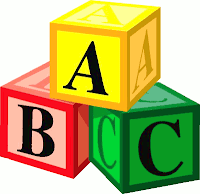
I’ve seen many people who have installed several programs here and there being lost when trying to launch that one program. They click Start > All Programs, then go “hm, where is that program?”.
You can easily avoid this by doing 2 things:
1. Alphabetize the start menu: Just highlight anything on your start menu, right click, and choose ’sort by name’.
2. Remove useless items from the start menu: For example, do you really need to see internet explorer on the list? I mean, it’s already on your desktop. If you ever have any regrets, you can always go back to finding that shortcut by going to window explorer > c drive > program files path. And by the way, don’t worry, removing something from your start menu does not delete the program itself.
Wednesday, February 20, 2008
Take me to your...

If you yourself are the non-techy Average Joe and stumbled on to this site, keep on chugging along with me, and maybe you can be the tech stud in your next holiday gathering!
How to turn off your computer when it's REALLY stuck

Sometimes, your computer will freeze. It’s more likely on Windows, but sometimes even on Macs.
You pound on the keys and click on the mouse, but nothing happens. You even press control+alt+delete on your PC to reboot, but still no response.
There is an easily solution:
- Press and hold the power button for anywhere between 5 to 10 seconds until your computer turns off.
- Then press the power button again to turn it back on.
If you were working on something and didn’t save it, yeah, you will have lost your work. So a reminder to save frequently, because you just never know.
This works both on PC's and Mac's.
Tuesday, February 19, 2008
Say hi to your computer - part 5 - the RAM
 As I mentioned before, technically both RAM and hard drive serve as the computer's memory. But think of the RAM as your working desk-space area on your physical desk, and the hard drive as your file drawers.
As I mentioned before, technically both RAM and hard drive serve as the computer's memory. But think of the RAM as your working desk-space area on your physical desk, and the hard drive as your file drawers.One more thing you should learn. Your RAM is like Mr. short-term memory in a way.
Let me use Microsoft Word as an example. When your computer is running, it will store information like all the words you copied into your clipboard. It will also store all the words you just typed. And when you press 'save', that's when it will also be copied over into your hard drive.
That's why people tell you to save all the time, b/c if you're typing a 10 page document, but never saved, and your computer crashes or runs out of battery, there's no getting it. Mr. short-term memory has forgotten all of it.
So save often and frequently whenever your doing something important like working out your finances in excel or typing that important letter. Once it's save to the hard drive, it will stay there even when you've turned off your computer.
Now for the nerdy part - there are all sorts of RAM. They are defined by various numbers such as 1GB PC2-5300 667Mhz 200 pin RAM.
The only thing you really need to know is the 1GB. That's the same as 1024 megabytes, just like 1 cm is 10 mms. The numbers that come after that, basically the higher the number, the faster they are.
Once you get advanced enough to upgrade your own RAM yourself and save loads of money from going to Best Buy or Apple, you can just use sites like http://www.crucial.com/ or http://www.oempcworld.com/ to identify exactly the RAM type you need for your laptop or desktop computer. They have online tools that automatically identify the RAM you need for the computer you're currently using to access their website.
Oh, and it probably goes without saying, but laptop RAM is smaller, as just an FYI.
They have online tools that diagnose the computer you're using, and let you know what RAM is compatible.
Monday, February 18, 2008
No, big companies don't really make their own parts



I found that a lot of folks stick to name brands such as Sony, HP, Dell for one main reason: they think that they actually make each of the parts involved, and therefore, they must be quality parts.
That's actually not true.
Most tech companies, if not all, actually have contracts with other companies that do the actual work of manufacturing their parts. For example, your Dell desktop computer may have a Western Digital hard drive and its motherboard created by ASUS.
What the big company does essentially is put it all together, slap an operating system on there (mostly Vista these days), ensure it works, and then slap their Dell stickers on there. (oh, and one more thing - they'll also put some annoying trial software on your computer too b/c they probably make some money from companies like Norton for pre-installing it on there).
Anyways, so they don't actually make the parts, they put them together.
Not to take away anything from big name companies, but I just thought you guys should know that there's nothing magical about the Dell computer versus the HP computer.
Sunday, February 17, 2008
Tired of biased news? My 2 favorite sources

If you're like me, you might be tired of news sources such as CNN or Fox news. They are extreme cases, but I'm sick of subjective news. I don't even like Time or Newsweek. I stopped reading them after subscribing to both of them.
Saturday, February 16, 2008
Say hi to your computer - part 4 - the hard drive

Friday, February 15, 2008
Say hi to your computer - part 3 - the motherboard

Today let's talk about the motherboard. The motherboard is not really too much to talk about, except that there are 2 main different kinds of motherboards based on the processor. Of course, again, that would be one type for Intel and one for AMD.
OK - that's not entirely true, as there are different sizes involved for each processor, such as 939, or 754, but that's really too much information for the run of the mill guy.
The motherboard again is where everything comes together. You have the processor placed in the middle area, and then you have wires that attach to your peripheral items, such as your CD/DVD drive, and your hard drives.
It also has your input plugs, such as USB, PS/2 (the round one for the keyboard/mouse), printer, and some more recent ones even have firewire. Usually it also has your inputs for sound and video as well, as they are integrated.
If you want better sound or video, you have to purchase a separate video card or sound card, but that's not usually necessary unless you're a hard-core gamer or video editor. But if you were, you wouldn't be reading this!
The motherboard itself often also comes in 2 main sizes, the regular and microATX, and yeah, like you guessed, the latter one is smaller.
How will you even use this information? Is this all too much and useless?
No, it's not. I'm just laying down the foundations for you, so that you can build upon it yourself, and even get to building your own PC one day just for fun (and for quality).
Wednesday, February 13, 2008
Don't get abused by customer service

Joe, I thought you might need a break from the hardware stuff.
So here's some useful info that will save many headaches and phone calls when dealing with customer service with any company. Too many times, I've been abused by customer service b/c one representive tells me one thing, then another give me different info!
1. Have your questions prepared, meaning written down. You will forget one of them and then ugh, have an automated voice tell you to wait 20 mins again for a real human
2. Upon calling, get the rep's name, and write it down.
3. After asking all the questions, leave no question open-ended. Don't settle for his/her answer of "I will email you" b/c often, they won't.
4. As you're talking w/ the representative, write down, or type (in Word or Notepad) the summary of what he/she said along w/ the date and time.
5 . When you're done, summarize for the rep, to ensure you're on the same page, and then ask for his/her operator ID. If the rep does not have one, ask for the phone extension or full name. This is very important! Why? B/c later, when you have to follow up on this issue, having a name and operator ID to refer to carries far more clout than saying, "well, your previous rep told me..." They won't give you any credibility for that line. If you remember the name and operator ID, they are obligated to concede to that fact, as they know you're not making it up.
Hope that helps you Joe!
Monday, February 11, 2008
Say hi to your computer - Part 2: the processor
Sunday, February 10, 2008
Say hi to your computer - Part I - the hardware
I want this site to be a site when you can send your not-so-tech savvy parents/grandparents, etc., and understand every blog I post. That's why I made the font even slightly bigger than your usual blog site.
Anyways, let's answer this question - what exactly is a computer?
A computer when it was first invented, could not be fit on your desk. Take a look at the ENIAC for a history lesson.
It had only a fraction of power of even your worst computer today and they were huge!
Can you imagine this thing in your house?

It's 27 tons, and it was $500,000. (Thanks Wikipedia for the info).
But going back to the present, a computer can be broken down into software and hardware.
Today, we're going to cover just hardware.
The main hardware pieces of a computer are (geeks, please don't get too nit-picky, this site is not for you!):
- Motherboard (why not Fatherboard? I dunno)
- Processor
- Hard Drive
- RAM memory
- CD/DVD reader/writer
The motherboard is where all your parts come together. Maybe a mother is more apt to gather her children together than a father? In any case, eveything comes together here, either directly or via cable.
Your processor slides right into an area that the motherboard has for it. The processor does all the thinking - it's the brains of the computer. The 2 main processors in the market these days are made by Intel and AMD. Intel is more popular and a bit more expensive compared to the comparable processors by AMD. The latest trend these days are dual-core processors, where they are essentially like having two processors work on your computer - and of course, two brains are better than one, right?
The hard drive is like your desk's drawers. They hold all your files, even when your computer is off.
The RAM memory - often people get confused about hard drive and RAM memory. Both are memory after all. Well, your hard drive is like your desk's drawers, while your RAM is like your actual desk's workspace size. When your computer is working, it has to pull stuff out of your 'drawers' and put them on your 'desktop area' to work. So the bigger the RAM, the more your computer can multitask. These days, if you're using Windows XP, I recommend at least 1 gigabyte (GB) of RAM, while for Windows Vista, you're gonna be lagging along unless you have at least about 2 GBs.
The CD/DVD drive - many computers these days come with drives that can both read data from your CD or DVD and also write to them. This means that you can play music from your CDs or even play your movies. Most recent computers come with pre-installed software that play them. In Windows, you have your Windows Media Player. They also usually come with some software that help you write to a CD or DVD as well, by companies such as Nero or Roxio.
More often than not, you'll mostly be using your drive to install new software, such as the Microsoft Office that you perhaps just bought.
That's enough for today - hope it's enough to digest and remember for you.
If you're a geek, you're welcome to my blogs, but only to forward the site on to your relatives that keep asking you questions about computers and consider your their free, resident computer expert and tech support!
Friday, February 8, 2008
Moved from Wordpress.com
I've moved over from my original Tech Tips for the Average Joe site at wordpress.com -
http://basictech.wordpress.com
Why?
For 2 main reasons:
1. I want to test out and compare the two
2. I want to be able to integrate adsense (yeah, make a few cents, or even a whole dollar) and see how that works out.
Anyways, I'm going to still keep that old site up and maybe even still reference a few while I create new posts.
I really hope this helps you out there.
(By "you" I mean the not so techy folks. I'm not trying to stereotype, but I want to gear this out to the grandma's, grandpa's, the older folks not working on the computer industry, the child newbie, etc..)